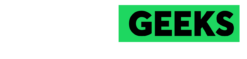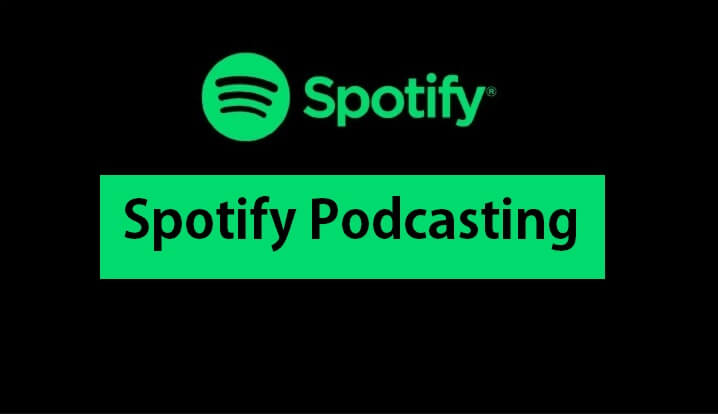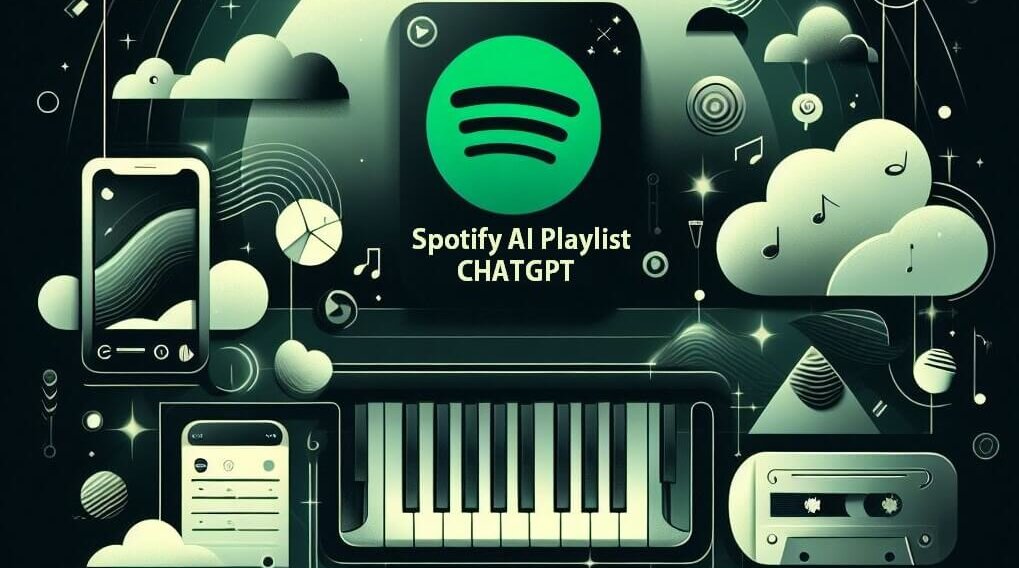Spotify’s popularity is due in part to its many useful features, including its seamless integration with other platforms. One of the best integrations is with Amazon Alexa, allowing you to control your music with just your voice. If you’re unsure how to connect Spotify to Alexa, this guide is for you. We’ll walk you through the complete process of connecting Spotify to Alexa, setting it as your default music player, and even how to disconnect it if needed.
Devices That Support Spotify Alexa Integration
You can’t connect Spotify to Alexa on all devices, but if you own any of the following, you’re in luck:
- Amazon Echo
- Amazon Echo Dot
- Amazon Echo Spot
- Amazon Echo Show
- Amazon Tap
- Amazon Fire TV Cube
How To Connect Spotify To Alexa
Connecting Spotify to Alexa is straightforward. Here are the steps:
- Download and open the Amazon Alexa app on your phone.
- Tap the More button in the bottom-right corner.
- Select Settings from the options.
- Tap Music & Podcasts.
- Select Link New Service.
- Choose Spotify from the list.
- Tap Link account to Alexa.
- Click Enable to use.
- Log in to your Spotify account, and you’re all set.
How to Set Spotify as the Default Music Player with Alexa
To make your life even easier, you can set Spotify as your default music player on Alexa. Here’s how:
- Open the Amazon Alexa app on your device (Android or iOS).
- Tap the More button in the bottom-right corner.
- Select Settings.
- Tap Music & Podcasts.
- Select Default Services.
- Tap Change to modify the default music service.
- Choose Spotify.
Now, when you ask Alexa to play music, it will automatically use Spotify.
For those interested in enhancing their Spotify experience further, consider downloading Spotify Premium for additional features and an ad-free experience. You can find more details on how to download Spotify Premium Plus Plus online.
How to Disconnect Spotify from Alexa
If you need to disconnect Spotify from Alexa, you can do it through the Amazon Alexa app or directly from Spotify’s website.
Through the Alexa App
- Open the Amazon Alexa app.
- Tap the More button.
- Select Settings.
- Tap Music & Podcasts.
- Find Spotify in the list of linked music services.
- Tap Disable Skill and confirm.
Through Spotify’s Website
- Go to the Spotify website and log in.
- Click on your Profile in the top-right corner.
- Select Account.
- From the menu on the left, select Apps.
- Find Alexa in the list of associated apps.
- Click Remove Access and confirm.
Conclusion
Now you know how to connect Spotify to Alexa, set it as your default music player, and disconnect it if needed. This integration makes it easier to enjoy your favorite tunes with simple voice commands. If you have any questions, feel free to leave a comment, and I’ll be happy to help.
This comprehensive guide ensures you can fully leverage Spotify’s features through Alexa, enhancing your music-listening experience. Whether you’re connecting, setting up as a default, or disconnecting, the steps are straightforward and easy to follow.