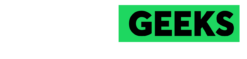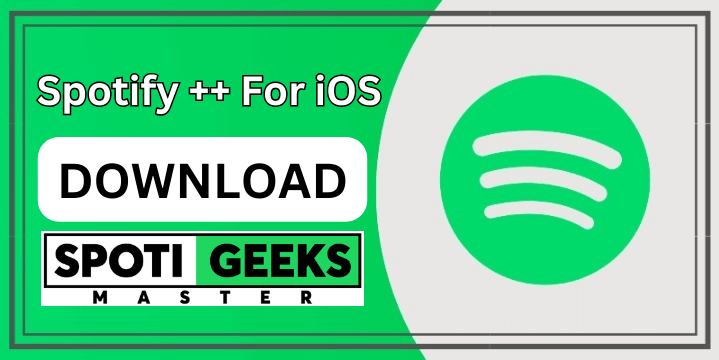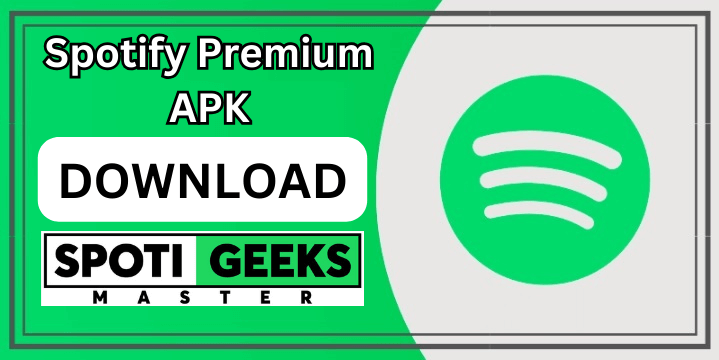Stop Spotify startup Windows stands as the premier audio streaming platform, beloved by users and artists alike for its vast music library and engaging features. However, some users encounter an issue where Spotify automatically opens when Windows starts up, disrupting their workflow. If you’re facing this problem, fret not. This guide will walk you through effective solutions to prevent Spotify from launching on startup in Windows.
Understanding the Issue
Many users find Spotify launching automatically upon Windows startup, which can be bothersome and unwanted. This guide aims to provide practical methods to resolve this issue and regain control over your startup settings.
Methods to Disable Spotify Startup on Windows
Here are several methods you can try to stop Spotify from opening automatically when you start your Windows PC:
- Change Spotify Settings:
- Open the Spotify app on your Windows PC.
- Log in using your credentials and click on the three dots in the top left corner.
- Select “Edit” and then choose “Preferences” from the menu.
- Navigate to “Show Advanced Settings” and find “Startup and Window Behavior.”
- From the dropdown menu, select “No” to prevent Spotify from opening at startup.
- Using Windows Task Manager:
- Open the Task Manager by pressing
Ctrl + Shift + Escor right-clicking on the Windows icon and selecting “Task Manager.” - Click on the “Startup” tab; if you don’t see it, click on “More details” first.
- Locate Spotify from the list of startup applications.
- Right-click on Spotify and choose “Disable” to prevent it from starting up automatically.
- Open the Task Manager by pressing
- Using Windows Settings:
- Open Windows Settings by clicking on the Start menu and selecting “Settings,” or by pressing
Windows key + I. - Click on “Apps” in the left sidebar.
- Select “Startup” from the options on the right.
- Find Spotify in the list of startup apps and toggle the switch to turn it off.
- Open Windows Settings by clicking on the Start menu and selecting “Settings,” or by pressing
Conclusion
By following these steps, you should successfully prevent Spotify from opening automatically when you start your Windows PC. We’ve covered various methods—from adjusting Spotify settings to using Windows Task Manager and Settings—to ensure you find the solution that works best for you. Share this guide with others facing similar issues to help them regain control over their Spotify startup settings and improve their overall user experience.