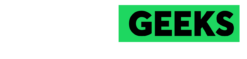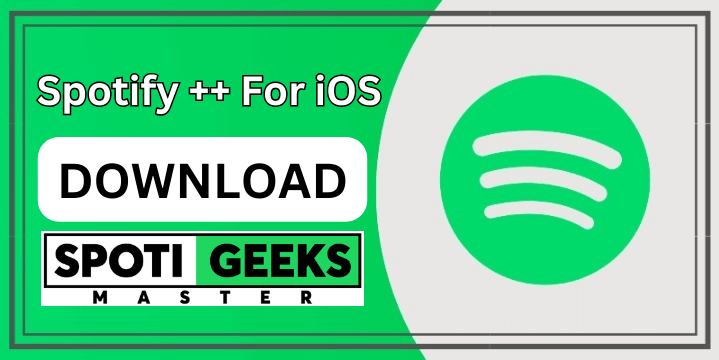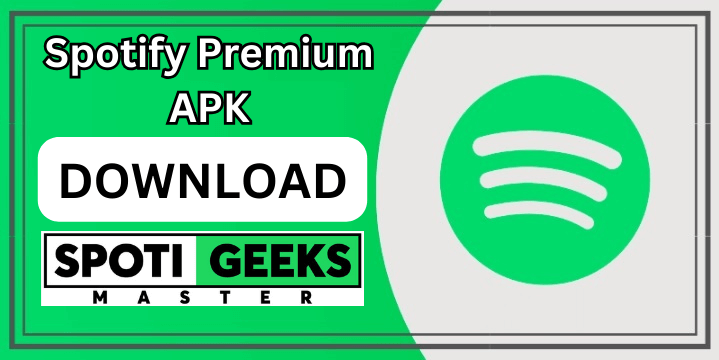Spotify has become one of the most popular music streaming platforms, offering users a seamless way to enjoy their favorite tracks and discover new music. An integral part of the Spotify experience is the ability to connect with friends. By adding friends on Spotify, users can share playlists, see what others are listening to, and explore new music recommendations. This guide will walk you through the comprehensive steps of how to add friends on Spotify.
Creating and Setting Up Your Spotify Account
Before you can add friends on Spotify, you must have a Spotify account. Here are the steps to create and set up your account:
- Download the Spotify App: The Spotify app is available for download on both iOS and Android devices. You can also use Spotify on your desktop by downloading the application from the official Spotify website.
- Sign Up for an Account: Open the Spotify app or go to the Spotify website. Click on “Sign Up” and fill in the required information. You can sign up using your email address, phone number, or through your Facebook account.
- Verify Your Email: After signing up, you will receive a verification email. Click on the link in the email to verify your account.
- Complete Your Profile: Fill in your profile details, including your display name, profile picture, and bio. This will help your friends find you easily on Spotify.
Connecting Spotify to Facebook
One of the easiest ways to find and add friends on Spotify is by connecting your account to Facebook. Here’s how you can do it:
- Open Spotify: Launch the Spotify app on your mobile device or desktop.
- Go to Settings: Click on the gear icon (Settings) in the top right corner of the screen.
- Connect to Facebook: Scroll down to find the “Social” section. Here, you will see an option to connect to Facebook. Click on “Connect to Facebook” and log in to your Facebook account.
- Find Friends: Once connected, Spotify will automatically show you a list of your Facebook friends who are also on Spotify. You can add them by clicking on the “Follow” button next to their names.
Using the Search Function to Add Friends
If you want to add friends who are not on your Facebook friends list, you can use Spotify’s search function. Follow these steps:
- Open the Spotify App: Launch the app on your device.
- Tap on the Search Icon: Click on the magnifying glass icon at the bottom of the screen.
- Enter Your Friend’s Name or Username: Type the name or username of the friend you want to add in the search bar.
- Select the Right Profile: From the search results, find your friend’s profile and click on it.
- Follow Your Friend: Once on their profile, click on the “Follow” button to add them to your friends list.
Adding Friends via Spotify Codes
Spotify Codes provide a quick and easy way to add friends. Here’s how you can use them:
- Open Your Friend’s Profile: Ask your friend to open their Spotify profile and click on the three dots in the top right corner.
- Get the Spotify Code: They will see a Spotify code beneath their profile picture. Ask them to take a screenshot and send it to you.
- Scan the Code: Open the Spotify app on your device, tap on the search icon, and then tap on the camera icon in the search bar. Scan the Spotify code from the screenshot.
- Follow Your Friend: Once the code is scanned, you will be directed to your friend’s profile. Click on “Follow” to add them.
Adding Friends through Shared Playlists
Another way to add friends on Spotify is by sharing and collaborating on playlists. Here’s how:
- Create or Open a Playlist: Go to your playlists and select the one you want to share.
- Share the Playlist: Click on the three dots next to the playlist and select “Share”. You can share the playlist via social media, messaging apps, or by copying the link.
- Invite to Collaborate: If you want your friends to add their own tracks to the playlist, click on “Invite to Collaborate” and share the collaboration link.
- Follow Each Other: When your friends receive the playlist link and start adding songs, you can follow their profiles from the playlist contributors list.
Using Spotify’s Friend Activity Feature
Spotify’s Friend Activity feature lets you see what your friends are currently listening to. Here’s how to enable it:
- Open Spotify on Desktop: This feature is available on the desktop version of Spotify.
- Go to Settings: Click on your profile picture in the top right corner and select “Settings”.
- Enable Friend Activity: Scroll down to the “Display Options” section and toggle on “See what your friends are playing”.
- Follow Friends: You can click on any friend’s name in the Friend Activity sidebar to go to their profile and follow them.
Troubleshooting: Why Can’t I Add Friends on Spotify?
Sometimes, you might encounter issues when trying to add friends on Spotify. Here are some common problems and solutions:
- Privacy Settings: Ensure that your friend’s privacy settings allow others to find and follow them.
- Account Type: Both you and your friend should have a valid Spotify account. Free and premium accounts can follow each other.
- App Updates: Make sure you are using the latest version of the Spotify app. Updates often fix bugs that could be causing issues.
- Reinstall the App: If you’re still having trouble, try reinstalling the Spotify app.
How to add friends on Spotify, the world’s largest audio streaming platform, offers a fantastic feature to connect with friends and share your musical journey. While Spotify doesn’t have a direct “add friends” feature, you can follow each other to stay updated on your friends’ listening activities. In this post, we’ll walk you through how to add friends on Spotify, providing detailed, step-by-step instructions for desktop, Android, and iOS devices.
Why Follow Friends on Spotify?
Following friends on Spotify enhances your music experience by allowing you to:
- See what your friends are listening to in real-time.
- Discover new music and playlists curated by your friends.
- Share your favorite tracks and playlists easily.
How to Add Friends on Spotify
On Desktop
If you’re using Spotify on your desktop, here’s how to follow friends:
Find Your Friend’s Spotify Username
Before you can follow someone, you need to know their Spotify username. Here’s how to find it:
- Open Spotify on your desktop.
- Log in to your Spotify account.
- Click on your profile icon in the top-right corner.
- Select “Account” from the dropdown menu.
- Click on “Account overview” in the left sidebar.
- Note your username and ask your friends to do the same.
Follow Friends
Once you have your friend’s username, follow these steps:
- Open Spotify and click the search bar at the top of your screen.
- Type
spotify:user:username(replace “username” with your friend’s actual username) into the search bar. - Press Enter and click on your friend’s profile from the search results.
- Click the “FOLLOW” button on their profile.
On Android
To follow friends on Spotify using an Android device, follow these steps:
- Open the Spotify app on your Android device and log in.
- Tap the “Search” icon at the bottom of the screen.
- In the search bar, type
spotify:user:username(replace “username” with your friend’s username). - Select your friend’s profile from the search results.
- Tap the “FOLLOW” button on their profile.
On iOS
If you’re using an iOS device, here’s how to follow friends on Spotify:
- Open the Spotify app on your iOS device and log in.
- Tap the search bar at the top of the screen.
- Enter
spotify:user:username(replace “username” with your friend’s username) in the search bar. - Find your friend’s profile in the search results and tap it.
- Tap the “FOLLOW” button on their profile.
Conclusion
While Spotify doesn’t offer a direct “add friends” feature, following friends is a great way to stay connected and share your musical interests. This guide has provided step-by-step instructions on how to follow friends on Spotify across different devices, ensuring you never miss out on what your friends are listening to.
By following the steps outlined above, you can easily connect with your friends on Spotify and enhance your overall music streaming experience. If you found this guide helpful, be sure to share it with your friends so they can follow you back and enjoy the same features.