How to see who liked your Spotify playlist?
If you use Spotify on your iPhone, follow these steps to see the likes on your playlists:
- Open Spotify: Launch the Spotify app on your iPhone.
- Log In: Ensure you are logged into your account.
- Your Library: Tap on ‘Your Library’ at the bottom-right of your screen.
- Playlists: Select the ‘Playlists’ tab to view all your playlists.
- Select Playlist: Tap on the playlist you want to check.
- View Likes: The number of likes will be displayed under the playlist title.
On Android
For Android users, here’s how you can check the likes on your Spotify playlist:
- Open Spotify: Start the Spotify app on your Android device.
- Log In: Make sure you are logged into your Spotify account.
- Your Library: Tap ‘Your Library’ at the bottom-right corner of your screen.
- Playlists: Navigate to the ‘Playlists’ tab.
- Select Playlist: Choose the playlist you wish to check.
- View Likes: The number of likes is shown beneath the playlist title.
On PC
If you’re using Spotify on your desktop, here are the steps to view your playlist likes:
- Open Spotify: Launch the Spotify app on your PC.
- Log In: Ensure you are logged into your account.
- Playlists: Click on the ‘Playlists’ section in the left sidebar.
- Select Playlist: Choose the playlist you want to check.
- View Likes: The number of likes will be visible on the right side of the app.
Conclusion
While Spotify doesn’t allow you to see exactly who liked your playlist, you can still see how many likes your playlist has. This feature is available across different devices, and checking it is quite easy. Just follow the steps outlined above, and you’ll be able to track the popularity of your playlists.
I hope this guide has been helpful. If you found it useful, please share it with your friends so they can also learn how to check their Spotify playlist likes, Spotify wrapped, and Spotify ++ iOS App.
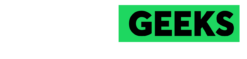
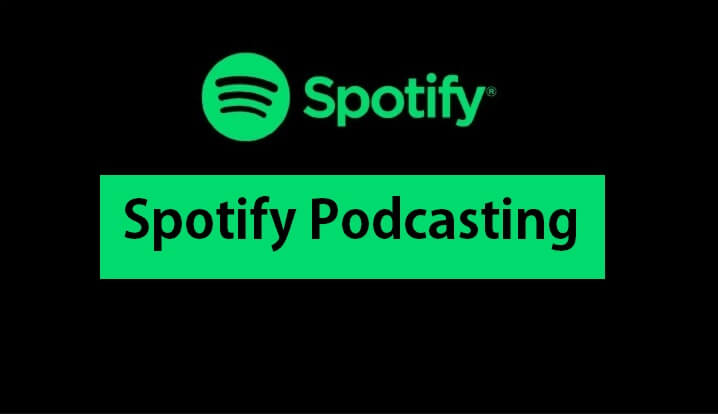
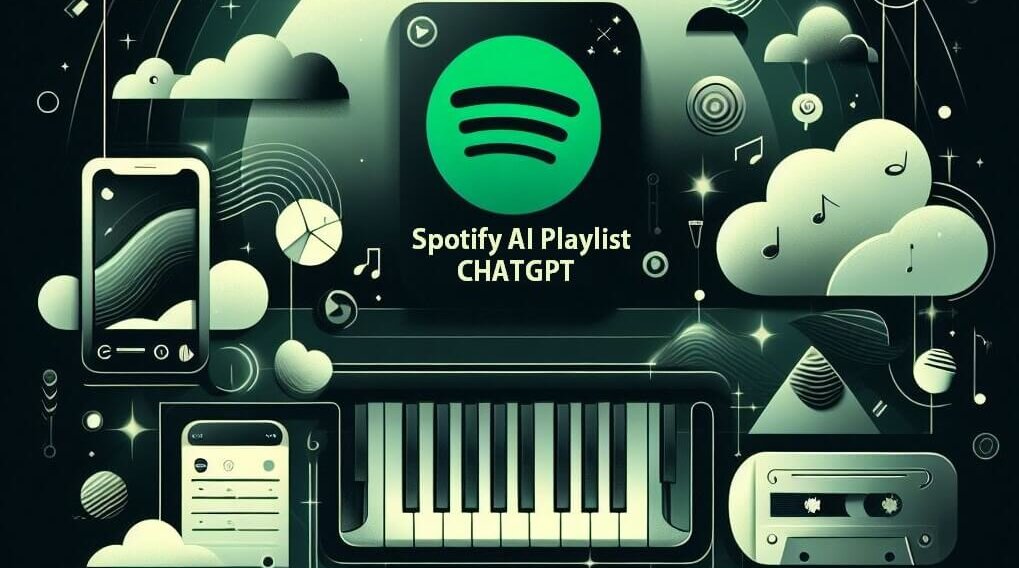
Pingback: Download Spotify ++ IOS With Spotify Plus | Enhance Music 1#
Pingback: How To Change Payment Method On Spotify Easy Guide 2024