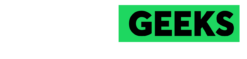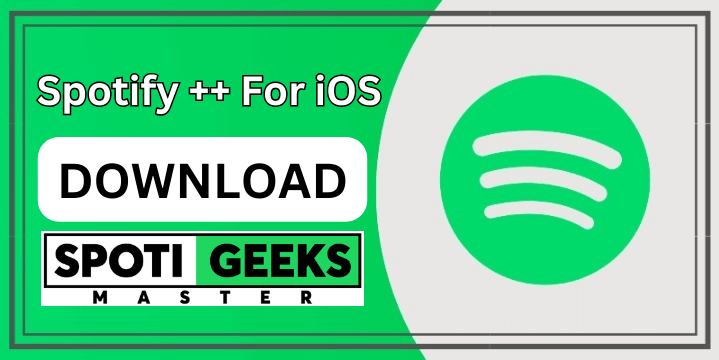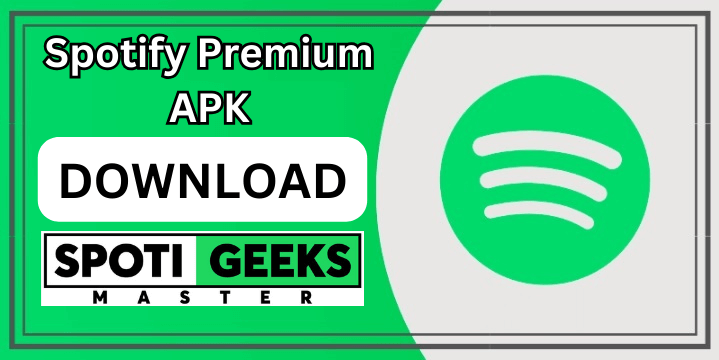How to clear the queue on Spotify stands out as the premier audio streaming platform, celebrated for its high-quality sound and array of unique features. Among these features is the Queue, which displays the songs queued up to play next. If you’re looking to manage your Queue effectively, this guide will walk you through how to clear it on Spotify across various devices.
Understanding Spotify’s Queue Feature
The Queue on Spotify lists the songs that are lined up to play next. Whether you use Spotify on Android, iPhone, Windows PC, or Mac, knowing how to clear your Queue can help you organize your listening experience seamlessly.
How to Clear the Queue on Spotify
Clearing the Queue on Spotify is straightforward once you know the steps. Below, we outline how to do it on different devices:
On Android & iPhone:
- Open Spotify: Launch the Spotify app on your Android or iPhone and log in to your account.
- Navigate to Now Playing: Start playing a song, and then tap on the song playing tab at the bottom of your screen.
- Access Queue: Tap on the three lines icon at the bottom-right corner to view the Queue.
- Remove Songs: Select the songs you want to remove from the Queue by tapping on the circle next to each song.
- Clear Queue: Once selected, a “Remove” button will appear at the bottom-left corner. Tap it to clear the selected songs from the Queue.
On Windows & Mac:
- Open Spotify App: Launch the Spotify application on your Windows PC or Mac and log in if you’re not already logged in.
- Play a Song: Start playing any song.
- Access Queue: Click on the three lines icon labeled “Queue” at the bottom-right of your screen.
- Clear Queue: Under the “Now Playing” section, locate the “Next In Queue” menu. To clear all songs in the Queue, click on the “Clear” button on the right-hand side.
- Remove Individual Songs: If you wish to remove songs one by one, right-click on the song and select “Remove from Queue.”
Additional Tips for Managing Your Spotify Queue
- Re-ordering Songs: Easily re-order songs in your Queue by dragging and dropping them. Click and hold the three lines next to a song, then move it to your desired position.
- Visibility of Clear Button: If you don’t see a “Clear” button, it indicates there are currently no songs in your Queue.
Conclusion
By following the steps outlined in this guide, you can effectively manage and clear your Queue on Spotify across all your devices. Whether you’re on Android, iPhone, Windows PC, or Mac, these instructions will help streamline your listening experience. Share this guide with friends and fellow Spotify users to help them enhance their music management skills on Spotify.
If you found this guide helpful, leave a comment below and let us know your thoughts. Happy listening on Spotify!